When Google announced and released Android, back
in October 2008, everyone knew that it would become the best operating
system for mobile devices. Not only is Android open source, but it also
comes with a Software Development Kit, which offers the necessary APIs
and utilities for developers to easily build powerful applications for
Android-powered mobile devices. The following tutorial was created
especially for those of you who want to test the Android platform and
install various applications, on the popular Ubuntu operating system.
OK, so let's get started... shall we?
Grab the Android SDK 1.5 from Softpedia
and save the file on your home folder. It has around 160 MB, so it will take a while if you have a slow network connection.
Step 1
-
Installing the requirements
Until the download is over, make sure that you have Java installed and
the 32-bit libraries (for the x86_64 users only). If you don't have
Java and/or the 32-bit libs, go to System -> Administration -> Synaptic Package Manager
...
...search for openjdk and double-click on the openjdk-6-jre
entry...
...then, search for ia32-libs (ONLY if you are on a x86_64 machine), and double-click on the ia32-libs
entry...
Now, click the "Apply" button to install the requirements. Wait for the
packages to be installed and close Synaptic when the process is
finished.
Step 2
-
Android Setup
When the Android SDK download is over, right-click on the file and choose the "Extract Here..." option...
Open a terminal (Applications -> Accessories -> Terminal
) and type or paste the following commands, one by one (hit Enter after each one):
cd ~/android-sdk-linux_x86-1.5_r2/tools
...let's create a 2GB SD Card (Ithink 2GB is more than enough, but if you need more just change the size)...
./mksdcard 2048M SDCard1
...wait a couple of minutes for the card-creation process to finish.
And now, let's create the Android Virtual Device...
./android create avd -n
softpedia
-t 2
Hit Enter when asked if you wish to create a custom hardware profile,
and you'll be immediately notified that the virtual device was created,
for Android 1.5.
Note:
You can replace "softpedia
" in the above command with whatever name you want to give to your Android device.
If you want a virtual device for the Android 1.1 platform, replace 2 with 1, in the above command.
The final step is to create a desktop shortcut, so you won't have to
open the terminal every time and type some command, in order to start
the Android emulator. Therefore, right-click on your desktop and choose
the "Create Launcher..." option...
In the Create Launcher window, type "Android Emulator" (without quotes)
in the Name field, and paste the following line in the Command field.
Optionally, you can also put a nice icon if you click the button on the
left...
/home/YOURUSERNAME
/android-sdk-linux_x86-1.5_r2/tools/emulator @softpedia
-sdcard /home/YOURUSERNAME
/android-sdk-linux_x86-1.5_r2/tools/SDCard1
Note:
Please replace YOURUSERNAME
and the name of the Android Virtual Device (softpedia
in our case) with yours. DO NOT REMOVE
the @ sign.
Step 3
-
Run applications in Android
All you have to do now is double-click that desktop shortcut you've
just created. The Android emulator will start. Wait for the operating
system to load...
When the Android operating system has loaded, you can install and test
applications. If you are used with the Android platform, you already
know how to do that, but if this is your first time... follow the next
instructions.
Click the Browser icon, wait for the browser to load and click Menu -> Go to URL
.
Enter the address from where you can download an Android application
with the apk extension. For example, we've easily installed Android's
Fortune from Launchpad...
...all you have to do is follow the on-screen instructions!
Have fun, and do not hesitate to comment if you want to know more about Android, or if you're stuck somewhere in the tutorial.
分享到:








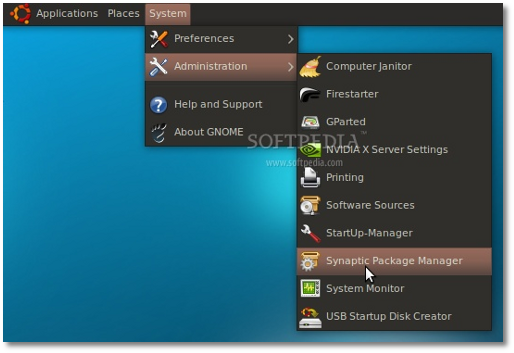
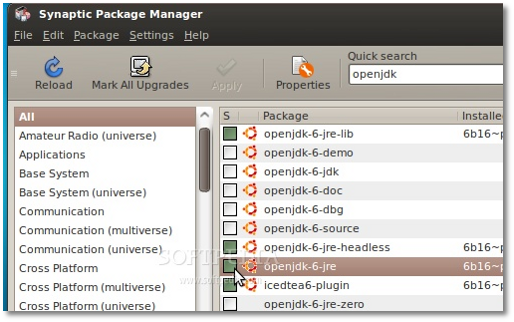
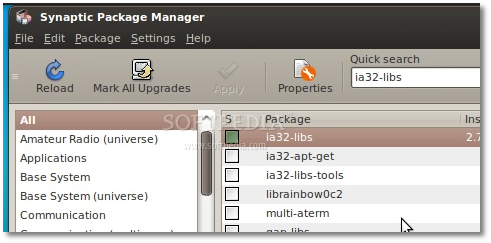
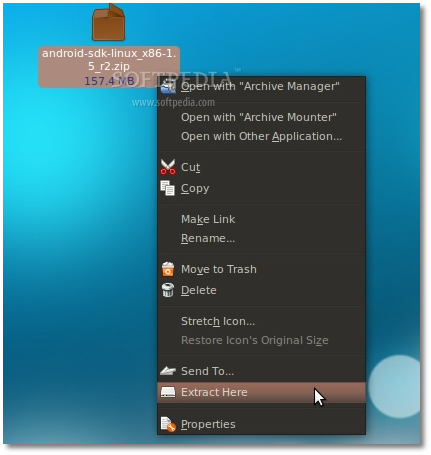
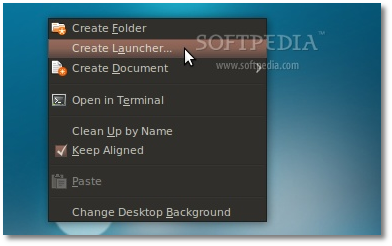
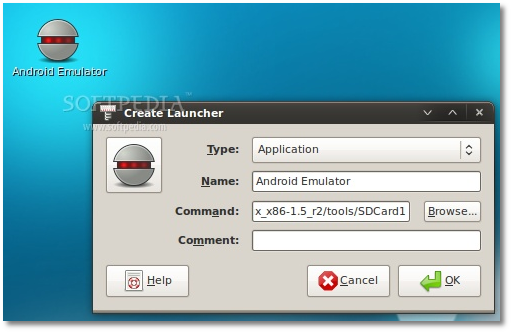
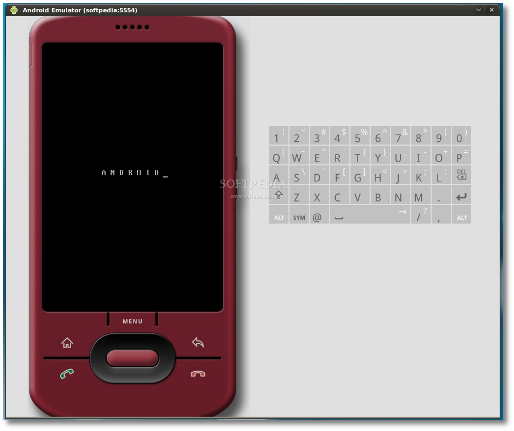

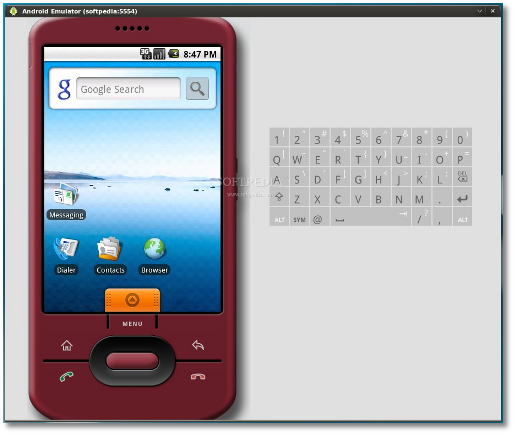
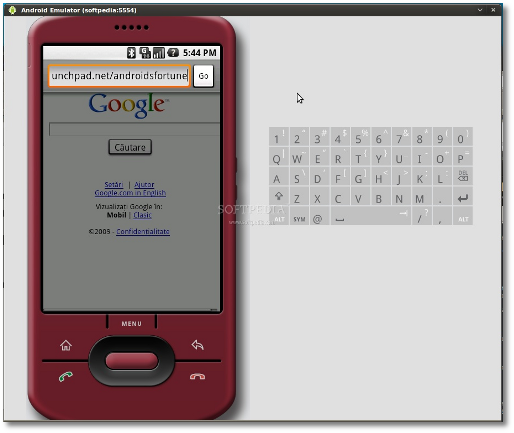
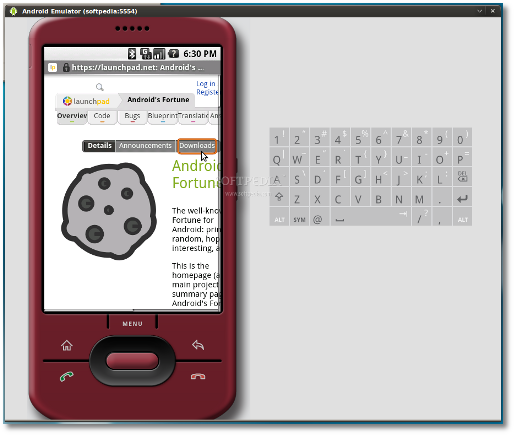
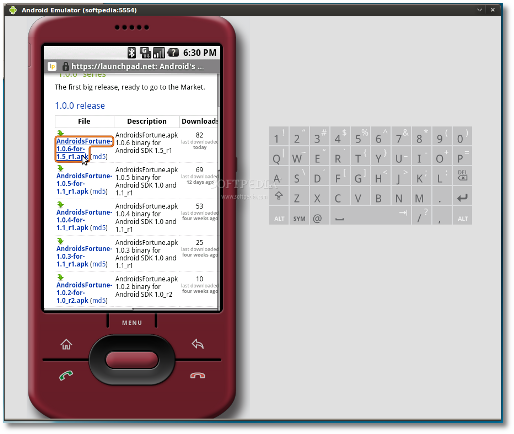
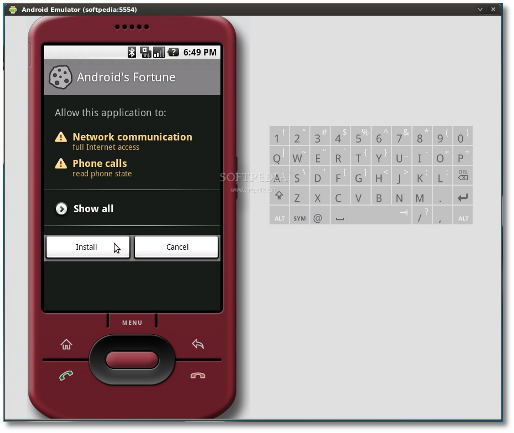

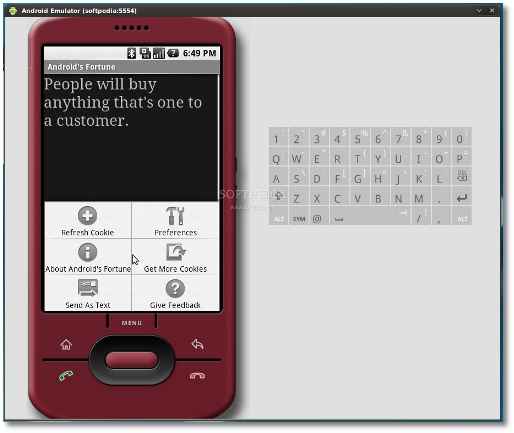
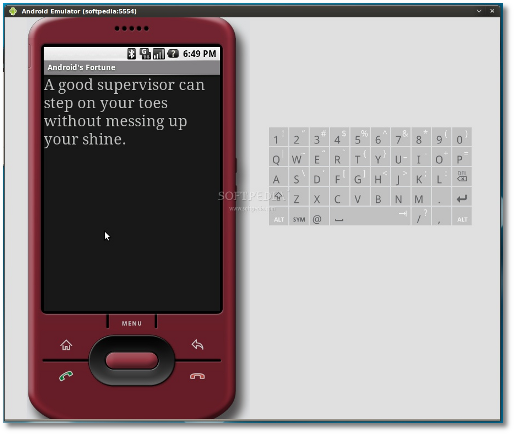



相关推荐
How to run ubuntu on windows10,介绍如何在WIN10的系统里面打开Ubuntu.
How to set ibus on Ubuntu 12.10
How to build chromium on Ubuntu
Intel® Integrated Performance Primitives How to Optimize Software Applications Using Intel® IPP by Stewart Taylor
How to Run a Successful Free Software Project......
How to install OMNET++ on Ubuntu 12.10
How to Configure Odoo 13 on Pycharm Ubuntu 18 ubuntu18下安装ODOO13 pycharm配置ODOO13开发环境
PhoneGap and how to test them in an Android emulator and on a real Android device. PhoneGap allows you to develop your Android applications using web technologies such as HTML, CSS, and JavaScript (e....
how to enable android usb host api
How to install ssh on ubuntu
Learn how to build your own innovative Android programs and workflows with tools you can run on Android itself, and tailor the Android default user interface to match your mobile lifestyle needs....
How to install mysql on ubuntu
How to install apache on ubuntu
You’ll be able to extend and run the new Google Chrome APIs on the G1, the G2, and other next-generation Google phones and Android-enabled devices. What you’ll learn How to use Android to build ...
How to install openjdk on ubuntu
在Ubuntu18.04中安装NFS服务器以及配置NFS 客户端,详细安装步骤过程,简单实用,一学就会
how to get the android resource code under ubuntu 8.04.I get it in the internet.
HowTo : Questasim on Ubuntu 16.04
How To Break Into The ‘How To Make Money Online’ Niche By Sara Brown